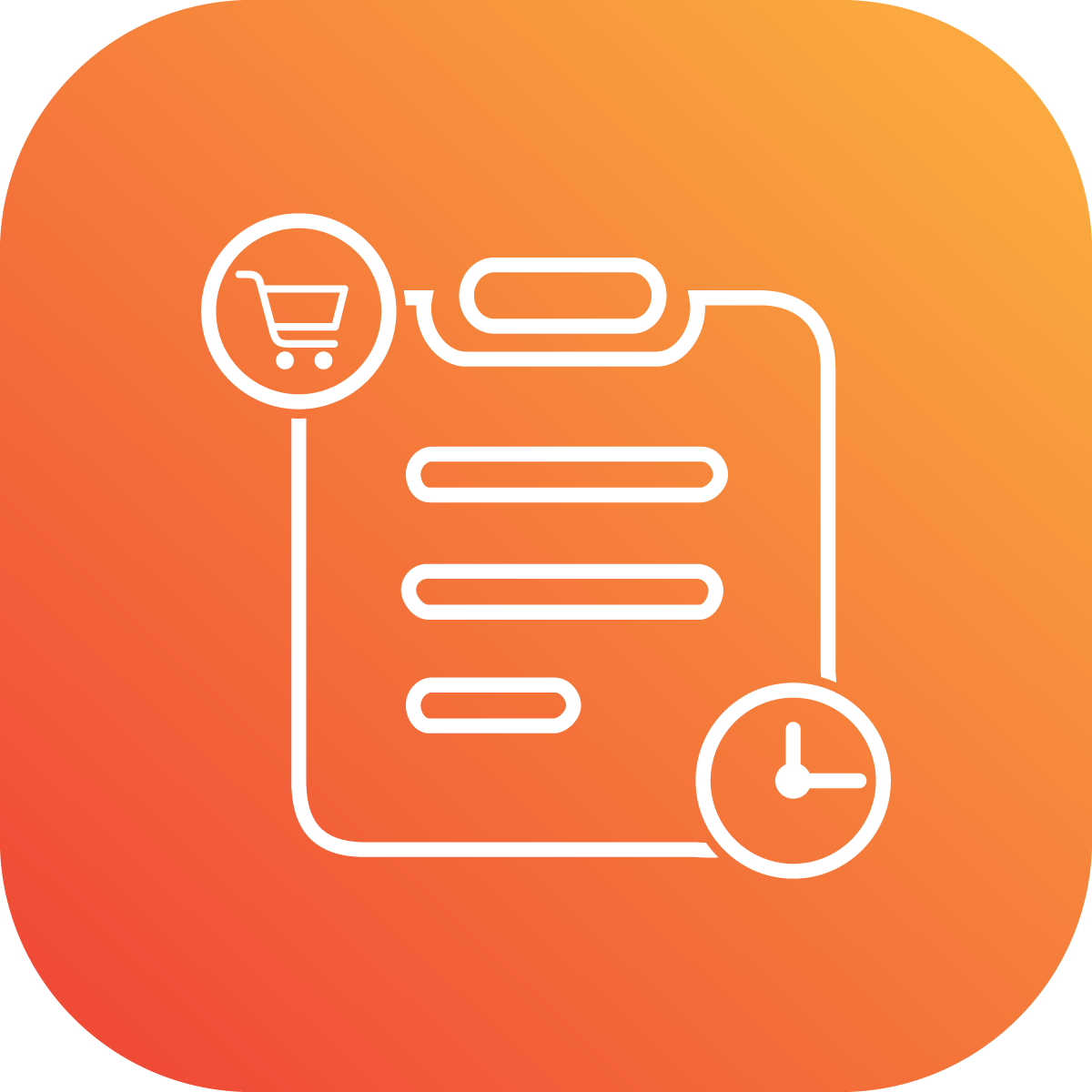Why your store needs it right now?
Your store needs OrderXpress to streamline the shopping process, enabling customers to easily select and bulk add product variants via a grid format. This tool not only simplifies purchases for those seeking multiple variants but also boosts average order values. OrderXpress enhances customer satisfaction and efficiency. Implementing it can markedly improve your store's functionality and appeal to bulk buyers.
Installation
Quick Install Guide for OrderXpress on Shopify
- Log Into Shopify Admin: Access your store's backend.
- Search in App Store: Find "OrderXpress" in the Shopify App Store.
- Add OrderXpress: Click "Add app" and approve the installation.
- Configure Settings: Adjust OrderXpress settings in the 'Apps' section of your Shopify admin for optimal display and functionality.
- Integrate App blocks with Theme: customize your theme to integrate OrderXpress directly onto any page.
Setting up OrderXpress
Navigate to the settings menu to toggle OrderXpress on or off.
Check this video for setting up orderxpress
Incorporating OrderXpress into Your Collection Page
After installing OrderXpress from the Shopify App Store, To display OrderXpress on your custom page, you must integrate the OrderXpress theme extension. you'll need the following three elements:
- Collection Template: Formats product listings and manages sorting.
- Page Template: Created based on the collection template for displaying content.
- OrderXpress Page: Built using the page template to display properly.
Here’s a detailed step-by-step guide for integrating the OrderXpress theme extension and creating a custom page in Shopify:
OrderXpress page
Once completed, the OrderXpress grid will display correctly on your custom page using the templates you’ve created. You can now direct wholesale customers to this page for efficient bulk ordering.